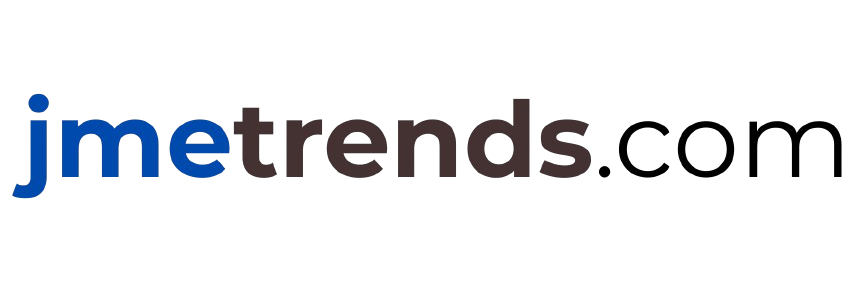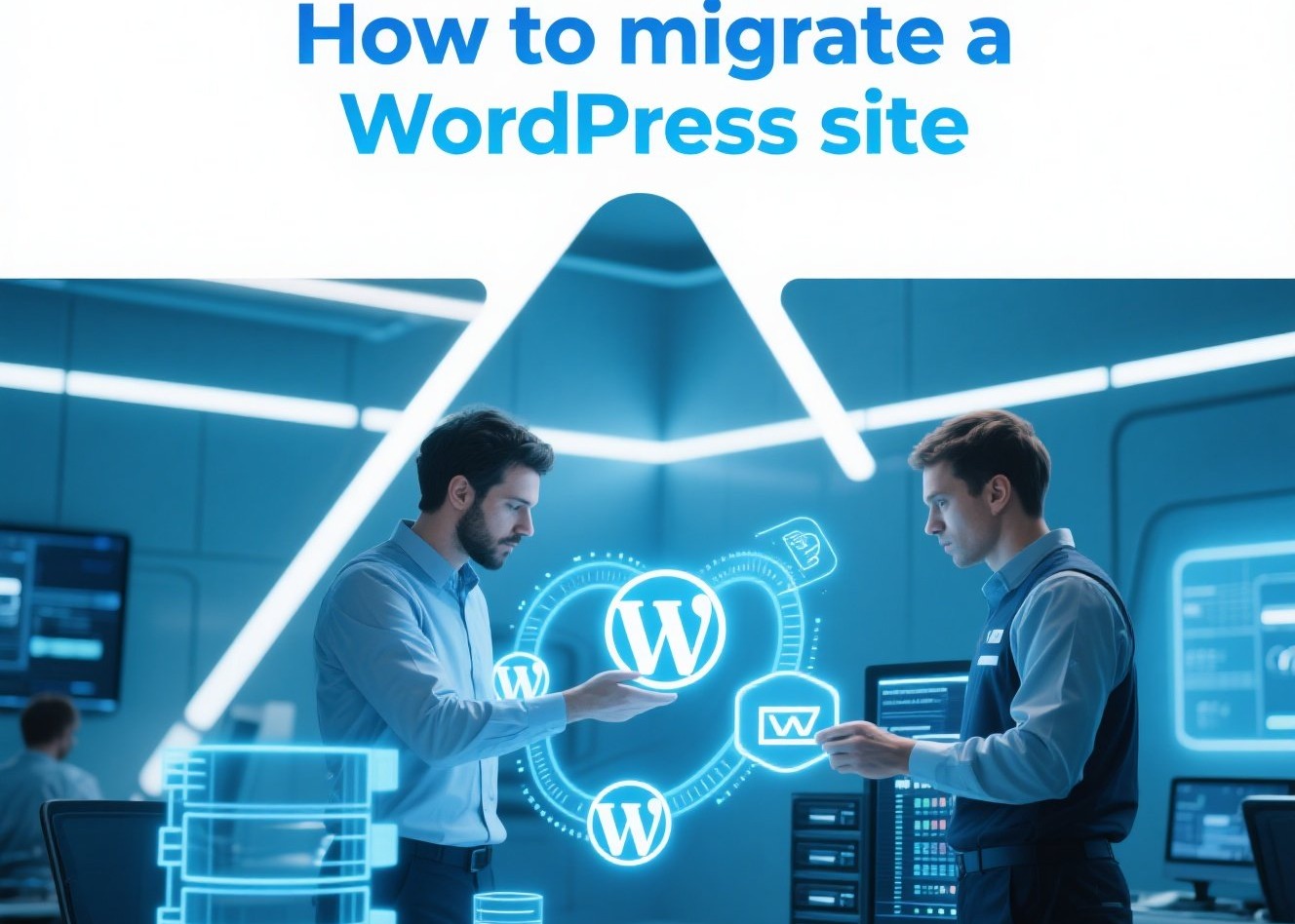
Step-by-Step Guide: How to Migrate a WordPress Site in 2025
Whether you’re switching to a new hosting provider, moving from a local server to live hosting, or simply upgrading infrastructure, migrating a WordPress site can feel overwhelming.
The good news? With the right approach, you can transfer your site without breaking links, losing SEO rankings, or causing downtime.
This guide will walk you through a step-by-step WordPress migration process for 2025—covering both plugin-based and manual methods.
Step 1: Prepare for Migration
Before starting, make sure you have:
Access to your WordPress dashboard
Access to your hosting accounts (old & new)
Database login credentials (phpMyAdmin or cPanel)
A backup of your entire website (files + database)
👉 Always back up first. This ensures you can restore your site if anything goes wrong.
Step 2: Choose Your Migration Method
There are two main ways to migrate a WordPress site:
Using a Plugin (Recommended for Beginners)
Popular tools: Duplicator, All-in-One WP Migration, UpdraftPlus
Simple, fast, and less technical.
Manual Migration (For Advanced Users)
Requires exporting/importing databases and moving files manually.
Gives more control, but also higher risk of errors.
Step 3: Migration with a Plugin (Easy Method)
Using All-in-One WP Migration
Install & activate the plugin on your old site.
Export your site (files + database).
Install WordPress on your new host.
Install the same plugin on the new site.
Import your exported file.
Update permalinks and test your site.
✅ This method is the fastest and safest for beginners.
Step 4: Manual WordPress Migration (Advanced Method)
If you prefer doing it manually:
4.1 – Download WordPress Files
Connect via FTP or cPanel File Manager.
Download all site files (including wp-content, themes, plugins, and uploads).
4.2 – Export the Database
Login to phpMyAdmin on your old host.
Select your site’s database → Export → SQL file.
4.3 – Upload Files to New Host
Install a fresh WordPress on your new hosting.
Replace the wp-content folder with your old one.
4.4 – Import the Database
In phpMyAdmin (new host), import the SQL file.
Update wp-config.php with the new database name, user, and password.
4.5 – Update URLs
Run a search-and-replace tool to update old domain references (if changing domains).
Example: Old URL →
http://oldsite.comto New URL →http://newsite.com.
Step 5: Final Checks After Migration
Test all pages, posts, and links.
Re-save permalinks in Settings → Permalinks.
Check if images, plugins, and themes load correctly.
Submit your new site URL to Google Search Console (if you changed domains).
Common Issues & Fixes
500 Internal Server Error → Check
.htaccessfile and PHP version.Database Connection Error → Verify database credentials in wp-config.php.
Broken Images/Links → Run a search-and-replace for old URLs.
Conclusion
Migrating a WordPress site doesn’t have to be scary.
Beginners → Use a migration plugin like Duplicator or All-in-One WP Migration.
Advanced users → Manual migration offers more control but requires precision.
By following this guide, you can safely move your WordPress site to a new host, server, or domain—without losing SEO rankings or breaking functionality.
FAQs
Q1: What’s the easiest way to migrate a WordPress site?
Using a migration plugin like All-in-One WP Migration is the easiest method for beginners.
Q2: How long does WordPress migration take?
Usually 30 minutes to 2 hours, depending on site size.
Q3: Will migrating affect my SEO?
If URLs remain the same, SEO impact is minimal. For domain changes, set up proper redirects.
Q4: Do I need coding skills to migrate WordPress?
No. Plugins make it possible without coding, though manual migration requires technical skills.